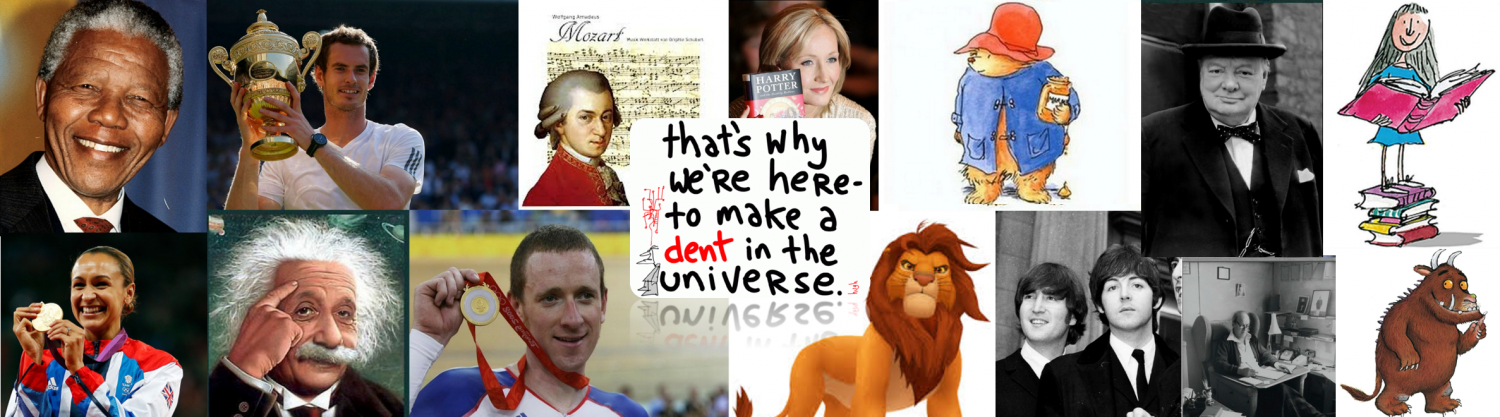Year 5 – Accessing Tasks on Teams
Good morning year 5! Today (and moving forwards), your tasks can be found in each subject channel on the left hand side of your home page. For example, today’s maths task will be in the ‘Maths’ channel, today’s English task will be in the ‘English’ channel. Just in case you’re uncertain, here are some instructions for accessing the Home Learning via Teams:
First, log into your Office 365 account (Google ‘Office 365 login’ and click on the first link to take you to the login page).
When you are in your home screen, click on the ‘Teams’ icon:
![]()
Then you should have a Team which says either Dyson 2020-2021 or Einstein 2020-2021:
![]()
Then it should open up your class Team and you should see ‘channels’ down the left hand side. If you click on them, they will take you to each subject’s page where you will find your assignments.

Click on a post which says the name and correct date of the task you wish to complete and click ‘View Assignment’:

If you click on ‘View Assignment’, it will show you it in a list which says ‘My Work’. Then you click on the name of the task it should open it up.

When you have completed your work, close the page (click on the button which says ‘close’ on the top right corner). Lastly, click the ‘turn in’ button on the top right corner. This will send the work to your teacher so they can look at it and mark it.